Windows update cannot currently check for updates in Windows 8, 7 or Vista (SOLVED) - Guaranteed solution
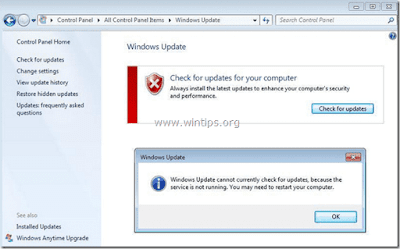
Solved: Windows update cannot currently check for updates in Windows 8, 7 or Vista To easily fix this error, follow the below steps in this tutorial. Step 1: Stop Windows Update service. Click windows menu (bottom left of the screen) and type "serviecs", then click services. Find windows update from the list, right click on it and click on stop. Do not close this window. Step 2: Delete or Rename Windows update temporary storage folder. Go to My computer Click on C drive Click on Windows Find and delete the folder “ SoftwareDistribution" ------- Now go back to the services window, right click the Windows Update and click "Start" Walla, restart the computer and you should now be able to go ahead with the windows update. ------- Ujjawalb
